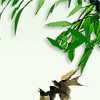Mac实现多版本php共存,根据nginx server自动切换
本文目标
在这里我会为大家演示在mac上安装php5.6,php7.1,php7.3这三个版本的php并通过配置, 实现访问不同的虚拟域名,自动切换php版本
我的Mac版本是 10.15.1 Catalina
1. 安装Homebrew
已安装过的直接跳过
官网:https://brew.sh/index_zh-cn
安装方法, 执行下面的命令即可, 由于国内网的问题,安装可能会很慢,最好全程都挂代理
/usr/bin/ruby -e "$(curl -fsSL https://raw.githubusercontent.com/Homebrew/install/master/install)"
2. 安装各个版本的PHP
由于最新版的brew废弃了`php7.2以下的版本,如果想要安装7.2以下的版本,需要手动添加软件源, 在这之前, 可以使用下面的命令搜索一下php有哪些版本
brew search php
正常应该只有php@7.2, php@7.3这两个版本
2.1 添加软件源,安装低版本php
如果不需要低版本php, 这一步可以略过
brew tap exolnet/homebrew-deprecated
使用brew tap命令,添加一个第三方软件源(third-party-repositories)
此时再次使用brew search php命令,会发现多出另外几个版本的php,如图

2.2 安装php7.3
brew install php@7.3
2.3 安装php7.1
brew install php@7.1
2.4 安装php5.6
brew install php@5.6
2.5 安装其他版本的php
还剩下 php@7.2, php@7.0, 各位可以自行安装
3. 创建自己的php命令
3.1 查看当前的php版本
使用下面的命令
ll /usr/local/bin/php
3.2 解决php5.6 php-v报错
在上一步中, 如果查看当前的php环境变量,指向的是php5.6的话, 此时使用php-v, 会有如下报错
dyld: Library not loaded: /usr/local/lib/libcrypto.1.0.0.dylib
Referenced from: /usr/local/Cellar/php56/5.6.11_1/bin/php
Reason: image not found
这是因为php5.6使用openssl依赖是1.0的,而新版的homebrew已经淘汰了1.0版本的openssl, 使用的是openssl@1.1
解决方法:
方法1:参考 https://github.com/Homebrew/homebrew-php/issues/1901
使用brew link openssl --force, 可能需要重新安装php5.6
重新安装方法 brew reinstall php@5.6
方法2:brew install https://github.com/tebelorg/Tump/releases/download/v1.0.0/openssl.rb
安装1.0版本的openssl
3.3 创建各个版本的php软链接到环境变量
为了方便管理,我在宿主目录下新建了一个文件夹存放所有我配置的命令
mkdir -p ~/program/bin # 创建存放命令的文件夹
cd ~/program/bin # 进入到该文件夹
brew安装的php命令所在的文件夹是/usr/local/opt/php@7.1/bin
其中php@7.1为对应版本的目录, 还有php@5.6, php@7.3两个目录,如果你安装了另外版本的php, 还有对应该版本的文件夹

下面开始创建软链接,此时我们在 ~/program/bin目录下
ln -s /usr/local/opt/php@5.6/bin/php ./php56
ln -s /usr/local/opt/php@7.1/bin/php ./php71
ln -s /usr/local/opt/php@7.3/bin/php ./php73
将该目录添加到环境变量
如果你用的是zsh
echo 'export PATH="/Users/xushantong/program/bin:$PATH"' >> ~/.zshrc
source ~/.zshrc
如果你用的是bash
echo 'export PATH="/Users/xushantong/program/bin:$PATH"' >> ~/.bashrc
source ~/.bashrc
注意把用户名替换成你自己的用户名
此时可以使用php56, php71, php73来代指对应版本的php命令了
php56 -v
php71 -v
php73 -v
如果此时php56 -v出错了, 可以参考3.2步骤
4. 更改各个版本php-fpm监听的端口号
php-fpm所在的目录为 /usr/local/etc/php, 这个文件夹下存放了各个版本的php-fpm配置文件以及php.ini
4.1 修改php5.6 php-fpm监听端口
cd /usr/local/etc/php/5.6
sudo vim php-fpm.conf
找到listen = 127.0.0.1:9000, 修改成 listen = 127.0.0.1:9056
4.2 修改php7.1. php-fpm监听端口
cd /usr/local/etc/php/7.1
sudo vi php-fpm.d/www.conf
找到listen = 127.0.0.1:9000, 修改成 listen = 127.0.0.1:9071
注意:php7.1和php7.3的监听端口在 php-fpm.d/www.conf 这个文件中,原因是,在php-fpm.conf中没有这个配置 ,同时该文件最后一行引入了php-fpm.d文件夹下面的所有文件

4.3 修改php7.3 php-fpm监听端口
cd /usr/local/etc/php/7.3
sudo vi php-fpm.d/www.conf
找到listen = 127.0.0.1:9000, 修改成 listen = 127.0.0.1:9073
5. 安装配置nginx
5.1 安装nginx
brew install nginx
5.2 配置nginx server
nginx的配置文件所在目录为/usr/local/etc/nginx
该目录下的nginx.conf引入了./servers下的所有文件, 我们只要在这个目录添加配置文件即可
cd /usr/local/etc/nginx/servers
touch test1.conf # 创建两个测试server
touch test2.conf
往test1.conf中添加如下内容
sudo vim test1.conf
server {
listen 80;
server_name test71.com;
# 将此处的用户名修改为你自己的用户名
root /Users/xushantong/vhosts/test71;
index index.html index.php;
#charset koi8-r;
#access_log logs/host.access.log main;
#error_page 404 /404.html;
# redirect server error pages to the static page /50x.html
#
error_page 500 502 503 504 /50x.html;
location = /50x.html {
root html;
}
location ~ \.php$ {
# 将php请求转发到9071端口,也就是php7.1进行处理
fastcgi_pass 127.0.0.1:9071;
fastcgi_index index.php;
#fastcgi_param SCRIPT_FILENAME /scripts$fastcgi_script_name;
fastcgi_param SCRIPT_FILENAME $document_root$fastcgi_script_name;
include fastcgi_params;
}
}
往test2.conf中添加如下内容
sudo vim test2.conf
server {
listen 80;
server_name test73.com;
# 将此处的用户名修改为你自己的用户名
root /Users/xushantong/vhosts/test73;
index index.html index.php;
#charset koi8-r;
#access_log logs/host.access.log main;
#error_page 404 /404.html;
# redirect server error pages to the static page /50x.html
#
error_page 500 502 503 504 /50x.html;
location = /50x.html {
root html;
}
location ~ \.php$ {
# 将php请求转发到9073端口,也就是php7.3进行处理
fastcgi_pass 127.0.0.1:9073;
fastcgi_index index.php;
#fastcgi_param SCRIPT_FILENAME /scripts$fastcgi_script_name;
fastcgi_param SCRIPT_FILENAME $document_root$fastcgi_script_name;
include fastcgi_params;
}
}
使用nginx -t 测试配置文件是否正确

如图所示,是正确的
6. 添加hosts, 添加测试代码
添加hosts
sudo vim /etc/hosts
粘贴下面两行
127.0.0.1 test71.com
127.0.0.1 test73.com
添加测试代码
mkdir -p ~/vhosts/test71
mkdir -p ~/vhosts/test73
echo '<?php echo phpinfo();' > ~/vhosts/test71/index.php
echo '<?php echo phpinfo();' > ~/vhosts/test73/index.php
7. 验证
先启动所有用到的php-fpm, 因为是自动切换, 所以要先启动
brew services start php@7.1
brew services start php@7.3
启动nginx
brew services start nginx
# 如果之前已经启动过nginx了, 修改了配置文件需要重新加载
brew services reload nginx
8. 查看
分别访问下面两个域名, 来看效果吧
题外话
在使用过程中,我发现每次都使用 brew services,每次都要手打一遍,程序员怎么能容忍这种麻烦呢,所以我为这个命令设置了一个别名 bs
echo "alias bs='brew services'" >> ~/.zshrc # 如果用的是bash, 修改为 .bashrc
以后只要使用 bs start php@7.1, bs stop nginx, bs list, 很爽有没有